Get loads more games on your tablet or mobile
Do you want to have loads of free kids' games and activities on your mobile or tablet in a quick and easy way to find? Why not add the CBeebies website to your home screen. It’s really simple, here’s a quick guide for some devices.
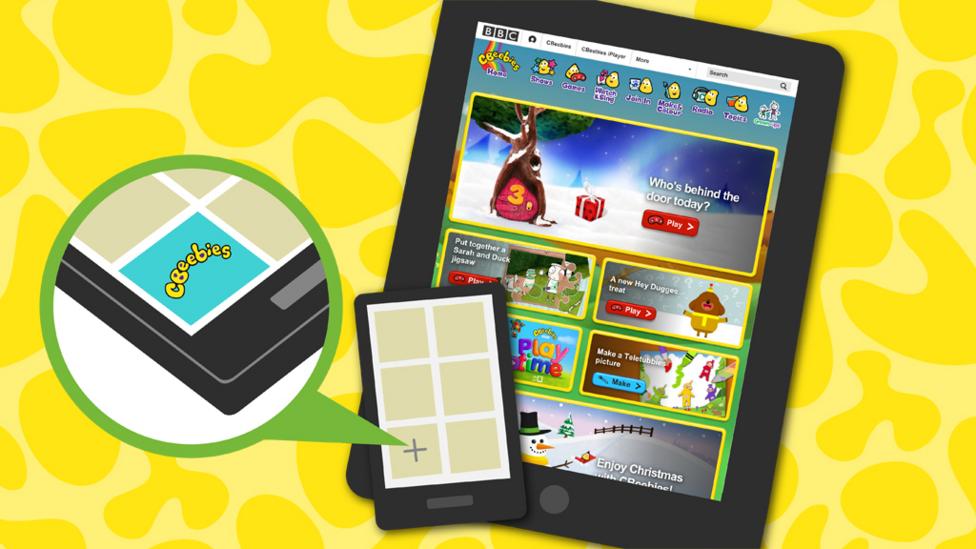
If you have an IOS Apple device and you are using the Safari browser follow the steps below:
1. Open the CBeebies website as you usually would on your device. Tap the icon that looks like square with arrow pointing out of the top. On an iPhone this is at the bottom of the screen, on an iPad it's top right next to the URL bar. (See the image below)
2. Tap the ‘Add to Home Screen’ icon.
3. Fill in the details on the ‘Add to Home’ menu and tap Add
It will now look like an app to your child! You can move the app icon, store it in folders and delete just like a normal app.
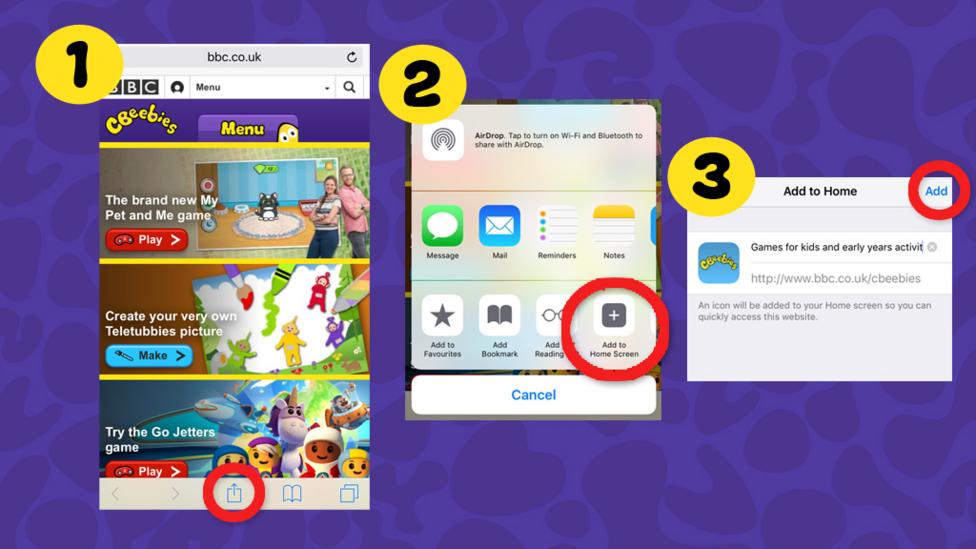
iPhone instructions
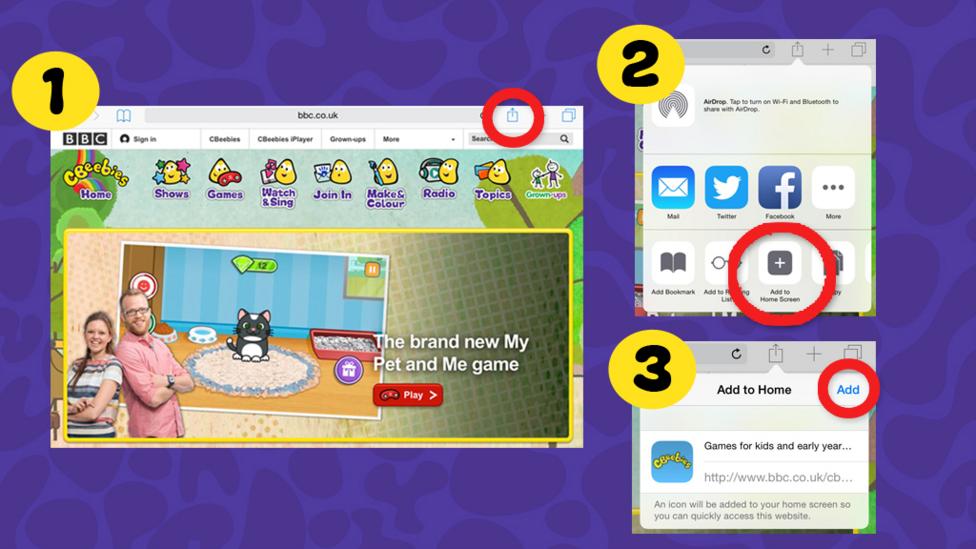
iPad instructions
If you have an Android device using either the Chrome or Firefox browser follow the steps below:
1. Open the CBeebies website as you usually would on your device. Tap the menu button (3 vertical dots on the right of your screen). See the image below.
2. Look for ‘Add to home screen’ and tap this.
The CBeebies website will be added to your home screen, it looks just like any other app. Now you can get to the CBeebies website even quicker.
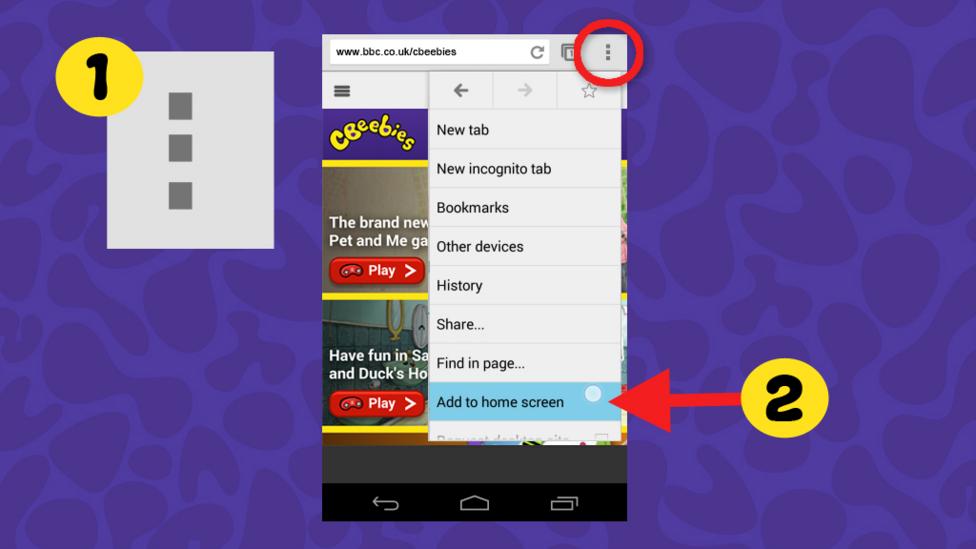
Android with Chrome or Firefox
Follow these steps if you are using an Android device using the native Android browser:
1. Open the CBeebies website as you usually would on your device.
2. Next to the URL bar on the right there should be an icon with an outline of a star on it, tap on this icon. This will open the bookmark menu.
3. In the ‘Add to’ drop down menu you can choose where to bookmark the page. Select Home Page.
4. You have added the website to your device as a web app!
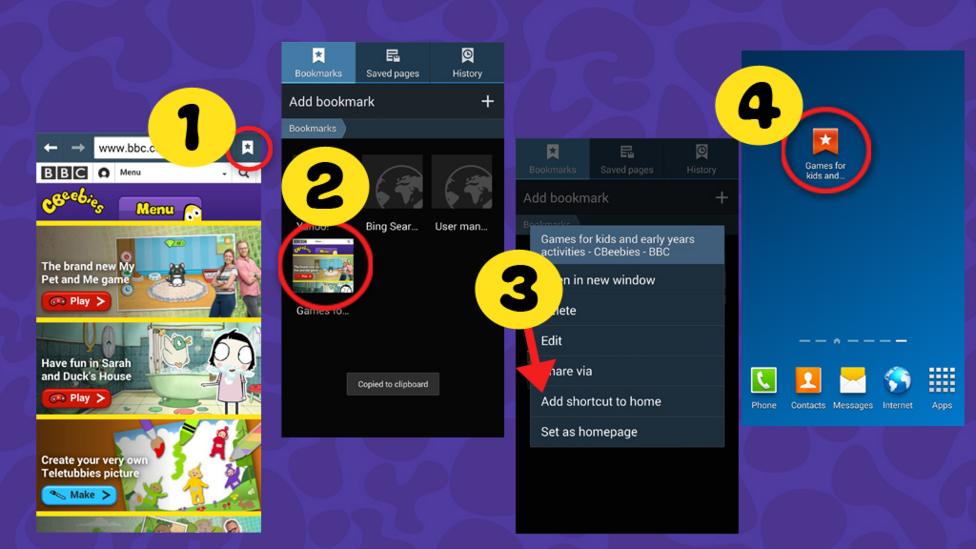
Android devices on native browser